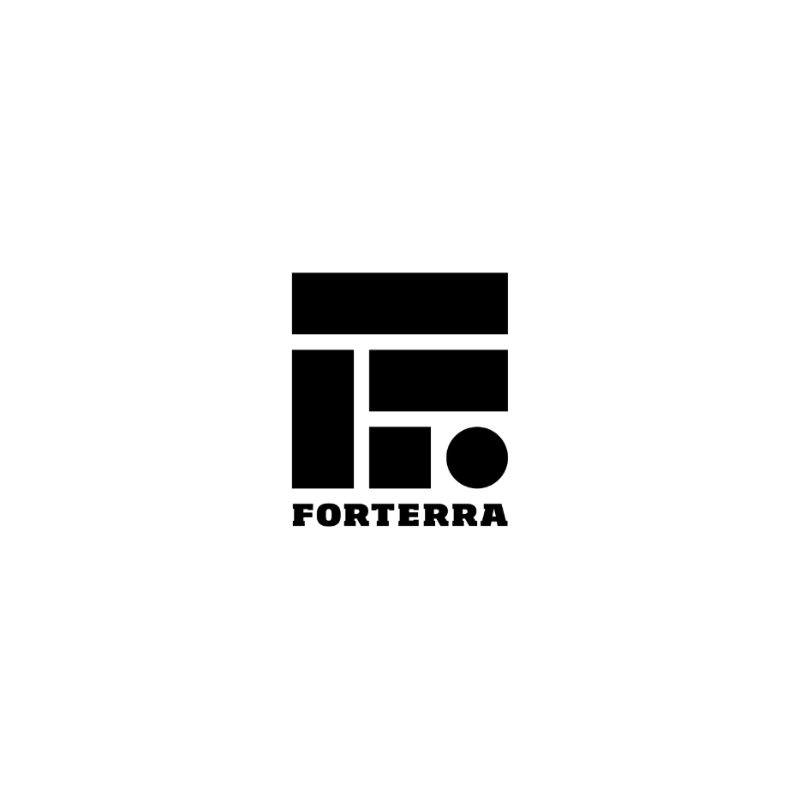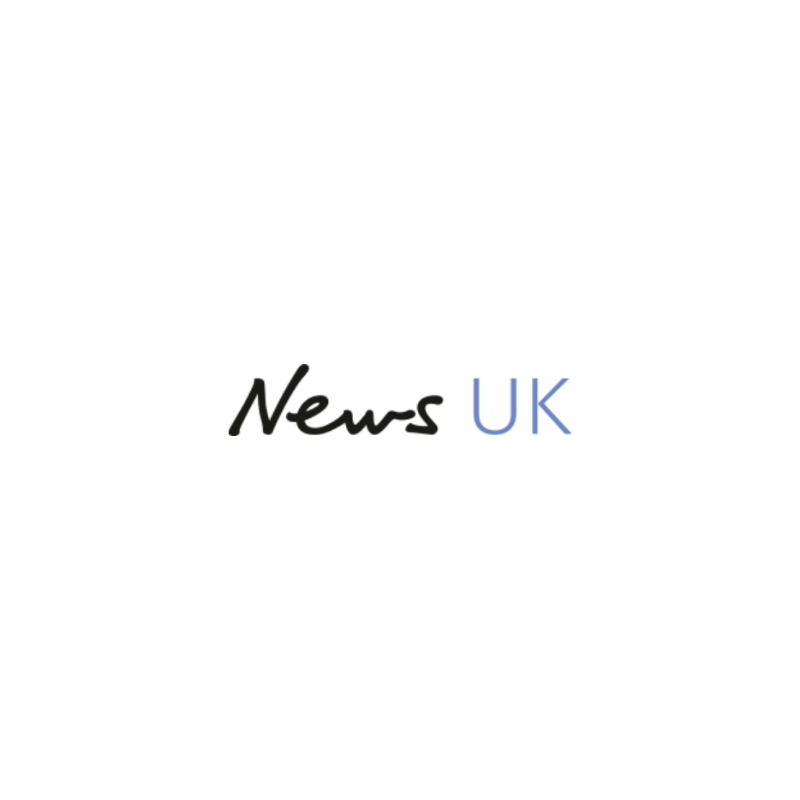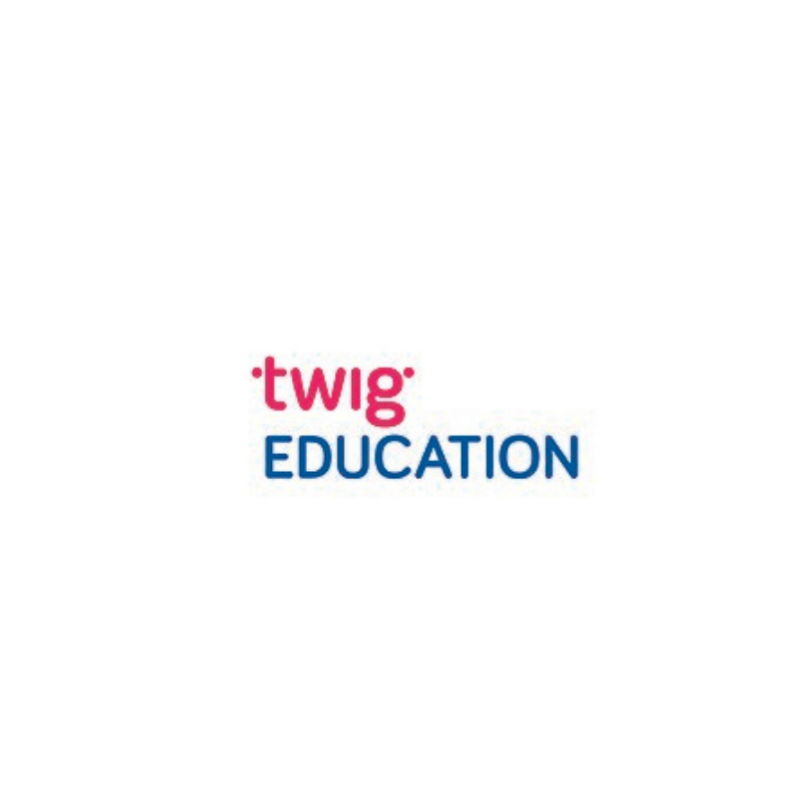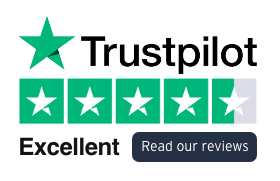One of the many reasons why Smartsheet is fast becoming the collaborative solution tool of choice is its ability to automate workflows.
What is Smartsheet workflow automation?
Smartsheet workflow automation allows you to automate repetitive, manual tasks in a process or project which will save your teams valuable time but also ensure accountability at all times.
The key benefits of Smartsheet automation are:
- Drive awareness of critical changes in your sheet with alerts
- Remind collaborators of important dates
- Send weekly reminders, alerts or update requests
- Request approvals from stakeholders
Smartsheet automated actions
There are a number of different automated actions you can achieve with workflow automation, with some useful actions including:
- Alert automation – Automate an alert to someone or an app (such as Microsoft Teams or Slack) with key information about a project or sheet or row updates.
- Automate approvals and updates – Ask a reviewer or a manager to review and approve a work item once a certain field meets criteria or seek information for a task owner once an item is past a deadline or changes to a specific value.
- Assign team members – Assign people to work on a project once a date has been reached or when a row has been added or changed.
- Automate cell changes – Change a cell when data in certain conditions are met such as text or number conditions are met, dropdown selection is made or checkbox (ticked or unticked).
- Move or copy rows – Create a copy of or move a row in another sheet when a field meets a certain criteria.
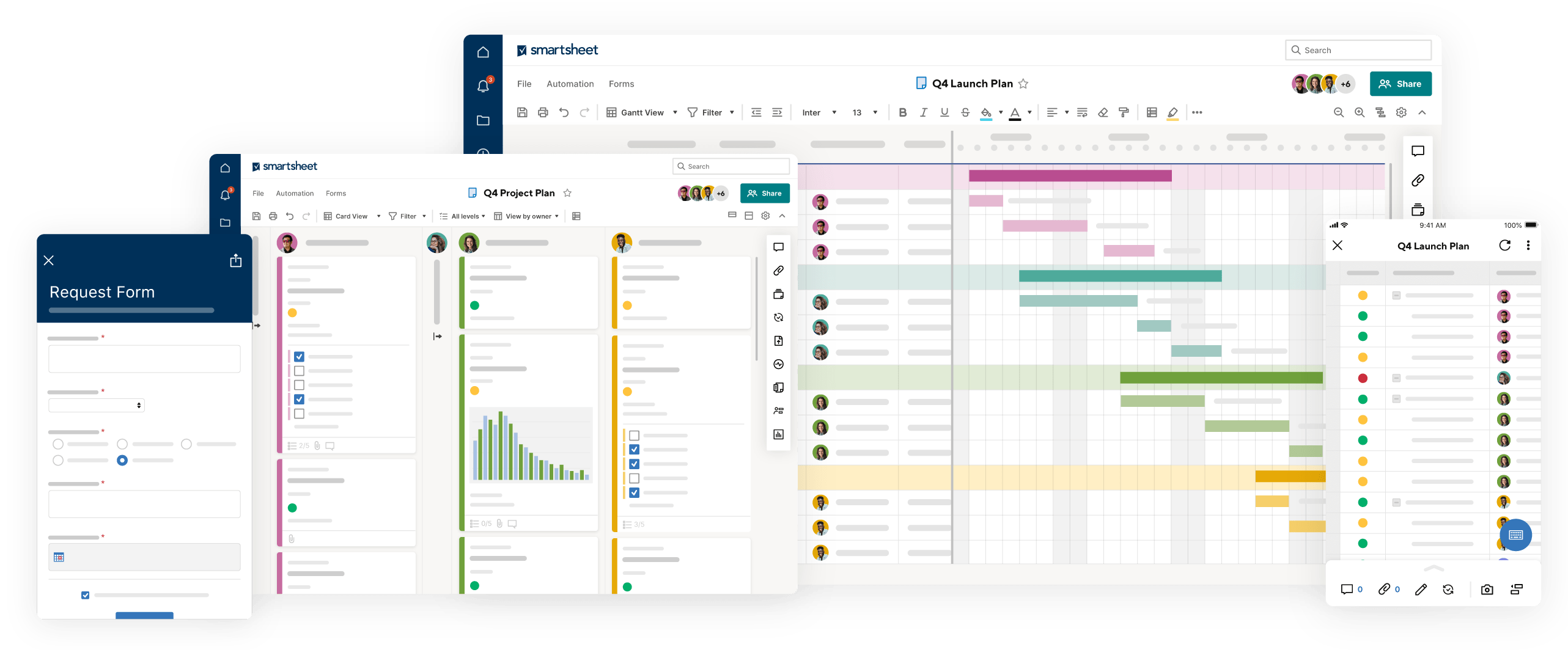
What are multi-step automations?
These are automations with more than one layer. They are great for streamlining multi-step approval processes, archiving or transitioning tasks with move and copy row workflows and customising what information is shared in notifications.
Smartsheet workflow automation examples
Here are a few real world examples of how a Smartsheet workflow automation can work:
Alert automation
You work in the supply chain department for a retailer and are responsible for ordering stock. You have a sheet which captures all lines you are responsible for. This sheet has 3 key columns for each line.
- In-stock quantity
- A minimum in-stock quantity
- Above or below minimum in-stock quantity (based on a formula of 1 & 2)
You can set up a simple automation that alerts you when the stock drops below the minimum required level so you can re-order.
You could also set up another alert based on whether products on order have been received or not. This could be an update request automation to the supplier sent using Slack or Microsoft Teams if they don’t use Smartsheet.
To view automations in action, view this video.
Enquiry automation
You work for a company with more than one sector and you have an enquiries process for new business. A potential new client completes the enquiry form and selects a sector they are interested in.
You can set up an automation to automatically send the enquiry to the appropriate department to ensure a prompt response.
You could also set up a multi layered approval process for the enquiry, requesting approval from various levels of management in order for the enquiry to progress.
To view multi-step automations, view this video.
-
Get in touch
In a nutshell, Smartsheet can automate the simplest of tasks or something slightly more complex in just a few clicks saving you time and money.
If you would like to learn more why not join one of our Smartsheet training courses, or contact us and we’ll get back to you.