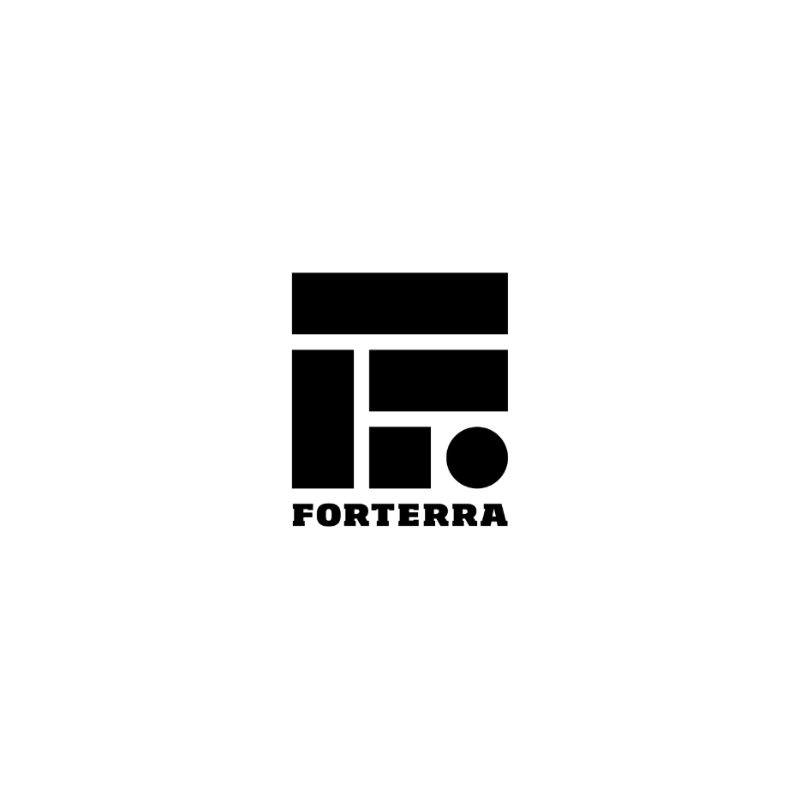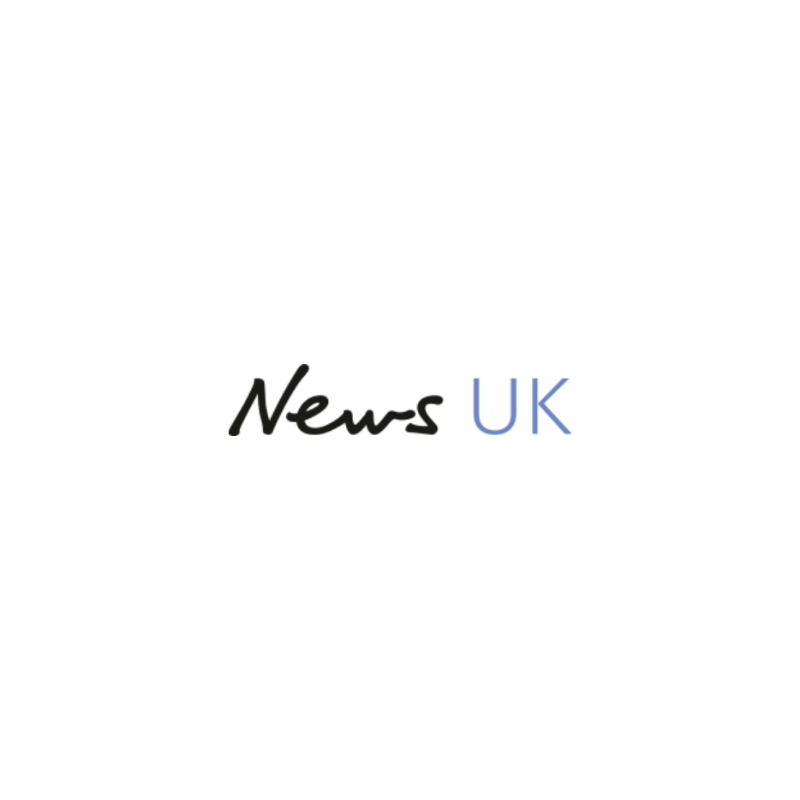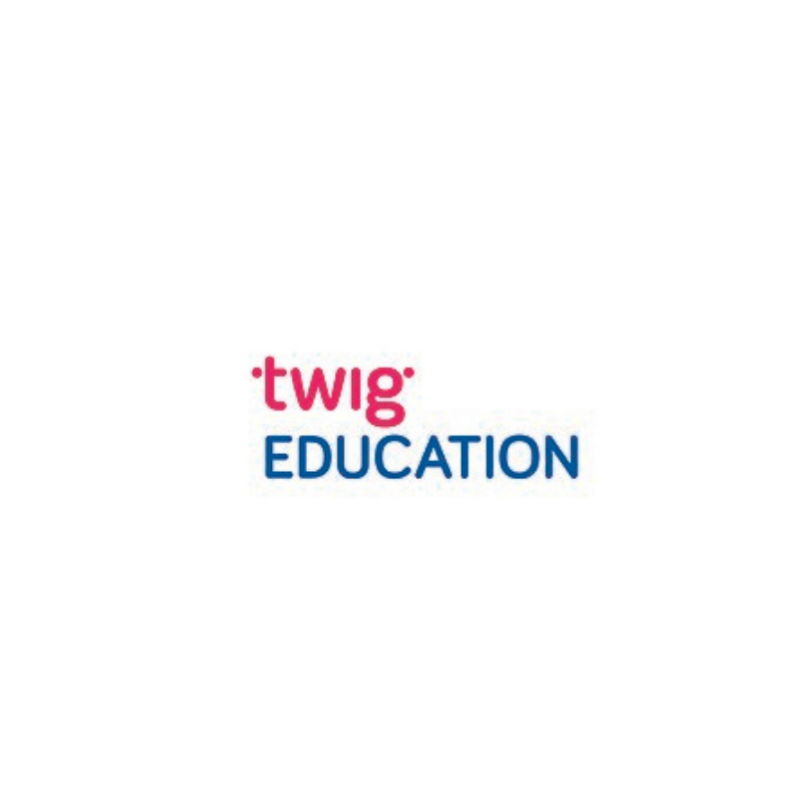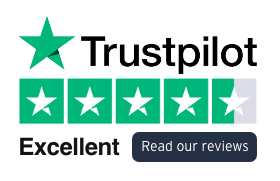Smartsheet Premium App Connectors
IT stacks are getting bigger and the need for timely, integrated information is growing. Smartsheet Premium App Connectors enables integration of Smartsheet and other business critical systems to provide a holistic one version of the truth. These integrations increase efficiency and accuracy by reducing manual intervention and human error. Using Smartsheet Premium App Connectors produces easily visible, integrated, real-time information which supports improved decision making.
This connector will enable you to track and manage Jira issues in Smartsheet. Synchronised workflows send data back and forth between the two systems.
The video below demonstrates how Jira Connector works.
Video Transcript: Hi this is Gary from Cheetah Transformation and this is the overview of the Jira Connector within Smartsheet
In this video I’ll give you a brief overview of the Jira Connector. The Jira Connector for Smartsheet enables you to map data between Jira and Smartsheet and then synchronize data automatically based on the rules and filters applied within your Jira Connector workflow. for this overview I’ve created a very simple project plan as you can see here within Jira software although it’s worth noting that the dual connector can also work well with Jira Service Desk and Jira Core. So I’m just going to move on and show you the Jira Connector. Obviously for this overview I’ve already set up the connector to sync the data between Jira and Smartsheet however this is a one-time-only affair. It requires the System Admin from Smartsheet and the System Admin from Jira to establish a connection. Once that connection is established then people with permissions to the Jira Connector can then set up workflows to sync data between the two systems.
So I’m just going to take you through the workflow that I previously set up. There are 5 different screens to this workflow. This is the the first screen and once you’ve set up workflow once you can’t actually change anything on this screen. The first option just showing you how you want to synchronize the data between systems and I’ve set it to synchronize both ways, although you can actually update that within the field section I’ll show you shortly. It’s just what sheet you actually want to pull the data in from Jira into, so that’s my sheet within Smartsheet and then again what project one do I want to sync data from Jira into Smartsheet and that’s the name of the project. Onto the next screen, these are the fields that I want to bring from Jira into Smartsheet, this is the Jira name and this is the name that I want to bring into my Smartsheet as. This middle section shows you how I want to synchronize it so you can see that I can push from Smartsheet data to Jira, from Jira to Smartsheet only or actually two-way sync. So you can see the majority of my fields are actually a one-way sync between Jira and Smartsheet however I’ve set two up description and status as a two-way sync and I’ll show you that a little bit later in demonstration. This one is around filter Jira issues so I can actually only bring for example issue types, only bring epic through or tasks or subtasks for example if i wanted to but I don’t.
I’m going to bring everything through sheet filters, it’s just where i can apply some filters going the other way from Smartsheet, again I’m not going to do that. And this one is just around grouping although I’ve just sort of said like maintain the Jira hierarchy within the Smartsheet project. Again that’s fine and the next one is just saving what you’ve done really so I’m just going to save that workflow and it’s going to overwrite that data. You can see it’s in progress and it’s going to take about 30 seconds or so to run and once it’s run it will give me a time and date stamper when it last run but pretty much in regards to the Jira connector any time a change is made within Jira for the project that’s been synchronized, it will automatically update within Smartsheet. Normally takes about 30 seconds or so to do and the same going the other way. As you can see this is just updated now, just took under a minute and that’s updated. This is the Smartsheet I’m going to refresh the Smartsheet now and this is a Smartsheet project that we’re going to bring the information into. Okay so just going to demonstrate now how to synchronize data between two systems, just let you know this is the information is being brought through from Jira. These 3 columns on the end are just some additional reporting or metrics I’ve added on to the end to help with some reporting which I’ll show you shortly. If you can see that on CSDP9 currently in progress and you go to the Jira thing over here, say look it’s in progress here but actually say that this is now completed. I’m just going to click on this when it lets me and I’m going to say completed. There we go just going to save that and you’ll see shortly, again it takes normally about 30 seconds or so. This will come back and this will change to a status of completed, we’ll just wait for that and I’ll fast forward that until it updates. There you go you can see that’s updated now it’s been ticked. My other metrics I’ve put in here some formulas have updated as well you can see that the project is moved to 30% complete.
If I actually wanted to say I was in a meeting and said okay well this subtask has been done as well I’m going to come have that as complete, I to set that and press save and then if I go back to Jira under CDS9 here there’s a subtask here you can see that this will shortly change to completed as well. There you go, it’s updated to completed so that’s just showing you the sort of the two-way sync between the systems. One of the benefits of bringing information from Jira into Smartsheet is for reporting and what I’ve done is I’ve used this information here that’s brought across from Jira, I’ve added some additional metrics on here just to update and bring the information through to a dashboard. So you can see the the project name the status percentage complete and if I update that that will reflect the latest percentage we saw on our project which was 30%, just update this now and you see now this will come through 30%. It’s telling us the stage we’re at , so the proposed solution stage, number of epics tasks, the subtask, how these are broken down in regards to what’s been completed etc, number of “to do” by user, it shows your calendar view etc and the key milestones of the project all in the same view. So there’s quite a few things you can actually do within Smartsheet to actually show some decent reporting so they have it that’s the Jira Connector for Smartsheet
Thanks for watching and for further details on our free and paid Smartsheet training courses please visit the training and events section on our website at www.cheetahtransformation.co.uk alternatively contact us directly on help@cheetahtransformation.co.uk arrange a call to discuss your requirements further
Using Smartsheet Premium App Connectors allows your organisation to:
- Empower your organisation to achieve more by connecting your core platforms with Smartsheet Connectors
- Synchronise Jira with Smartsheet to give visibility of IT & software project tracking with Jira Connector
- Update & share information between Salesforce/Service Cloud Fields and Smartsheet with Salesforce Connector
- Synchronise customer data with Smartsheet using Microsoft Dynamics365 Connector
Smartsheet for Salesforce and Service Cloud Connector
Mapping Salesforce and/or Service Cloud fields into Smartsheet synchronised workflows between the systems will ensure you can see your Salesforce/Service Cloud data in Smartsheet views, including Gantt Chart and card view.
Smartsheet for Microsoft Dynamics365
Create synchronised workflows that pull leads, opportunities, accounts, contacts and more into Smartsheet reports and dashboards.