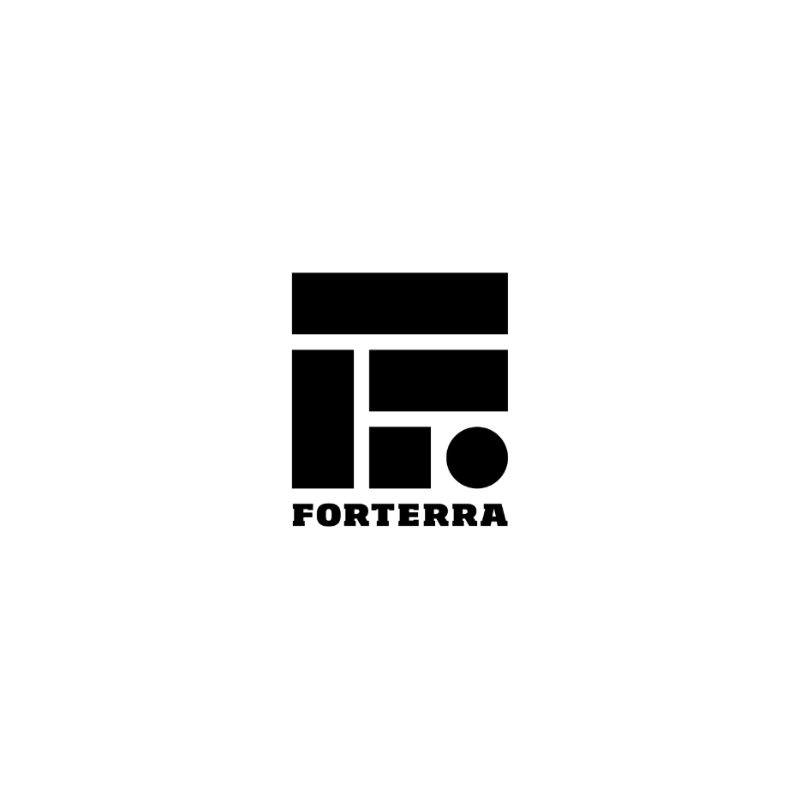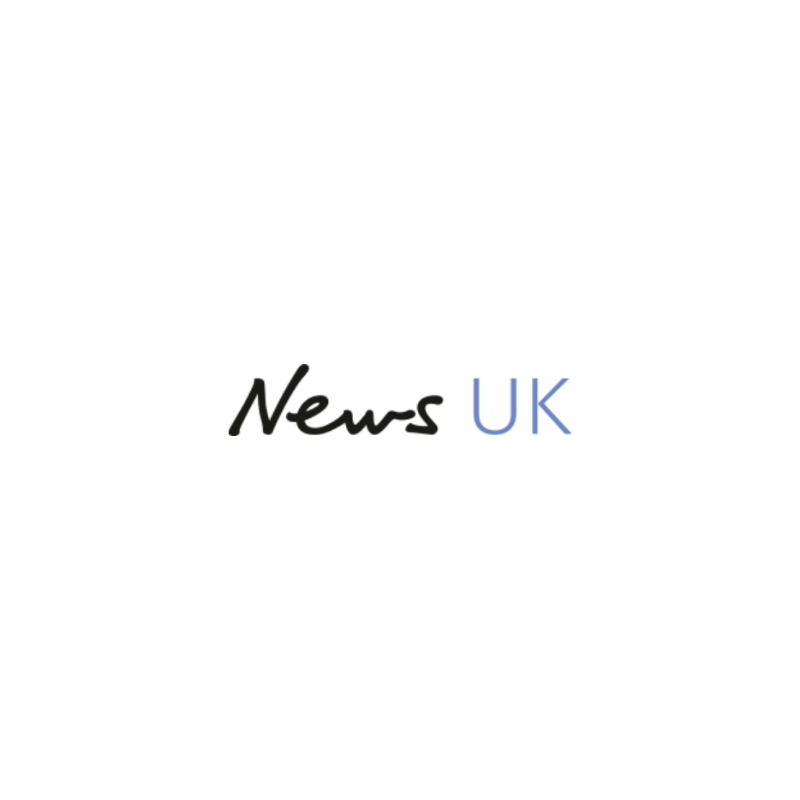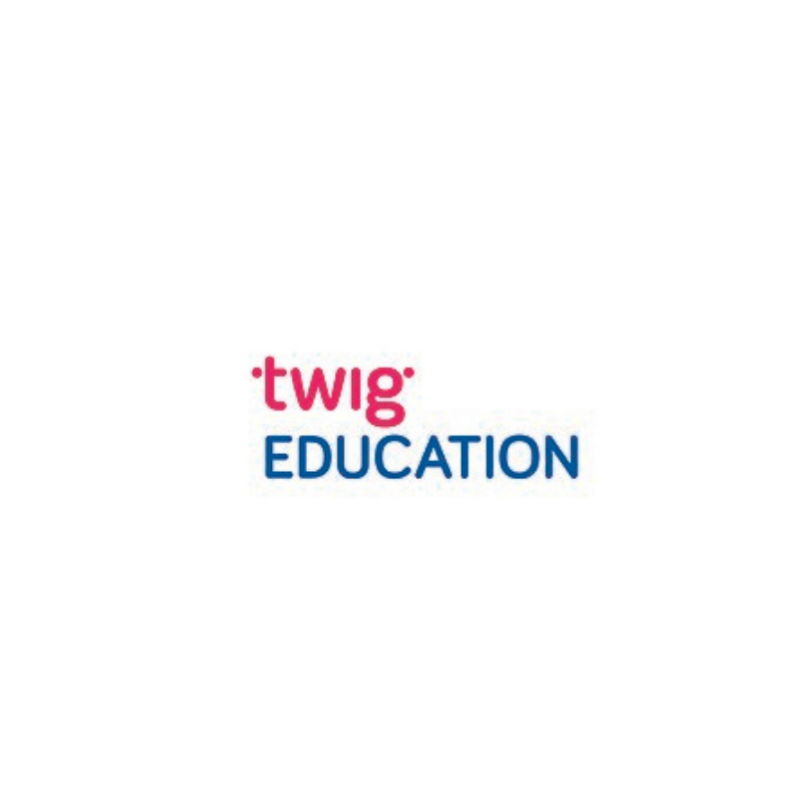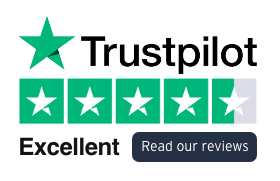This is the first in a series of three articles looking at Smartsheet Control Center, a project and portfolio management solution that delivers consistent business processes in a scalable way. In this article, we start by introducing Smartsheet Control Center. (NB – This article uses the USA spelling of Center, simply because that is the product’s name).
At Cheetah Transformation we work with organisations who want to improve their Project Management tools and processes. Often, they tell us they have a reasonable process for managing an individual project, but things get difficult or out of control when they try to keep a handle on multiple, concurrent projects. We hear that projects lack consistency, work gets lost in various Excel sheets and in the avalanche of emails. It’s too difficult to ascertain the top level / helicopter view of how projects are performing and when they do find out, it’s too late to make a difference.
Successful projects don’t happen by accident; it takes time, effort & a skilled project manager to make it all happen on time and on budget with minimal stress for all. Now imagine all the time, effort & skill it takes to deliver 10, 50, 100 or 500 projects every year. Did we mention that all these projects will (a) have to go through an approval process, (b) need consistent templates / documentation, (c) have an update delivered weekly to the project team, (d) and have a different update delivered to the board (e) and to the sponsor, and, and, and…
For many organisations this is a reality – whether that’s developing new products, creating media campaigns, or managing IT projects – keeping the projects or programmes running can be an industry in itself. It doesn’t have to be like this, there is a simpler, better way.
Smartsheet Control Center (SCC) is a solution that enables organisations, teams and project managers to:
- Collate the info required for projects to be created and approved
- Track approvals
- Replicate agreed, consistent templates for every project
- Follow an outline project plan, created for your ways of working
- Automatically generate reports and dashboards, tailored for every audience, in real time
Organisations that have implemented Smartsheet Control Center say it is revolutionary. It fundamentally changes how projects are run. Each member of the team has complete transparency on all the projects they work on. All work has migrated from various Excel sheets and lost emails, it now happens in an orderly and structured fashion on Smartsheet. The time saving is huge, and everyone can get on with the added value task of delivering the project, rather than chasing team members and finding the latest updates.
We know an organisation who have calculated that they have saved 3 hours of work for each project manager, every week. Another organisation we work with have described Smartsheet Control Center as transformative, with an industry-experienced freelance project manager who has just rejoined the organisation calling it “the best system I have ever seen”.
Smartsheet Control Center Essentials
The diagram below represents the key elements of an operational Smartsheet Conrol Centre project. These 8 elements integrate to deliver the 5 features listed in the previous section. The most important element is the creation of your project templates – the sheets, reports & dashboards that you will use to run your projects time and time again. From our experience, this is where 80% of the time is spent, ensuring the system works for your team and processes. A critical step here is to bring your team into the process, to gain their feedback and buy-in for the way projects will be run going forward.
A Smartsheet Control Center project is broken down into a number of key stages:
A. Initiation
Completing of 1. Intake form is the request for the project to be considered. The form is custom-made so can contain as much or as little info as required – usually project names, key people, key dates, budgets etc. The info is then collated in the 2. Intake sheet, awaiting approval. This static information and the approval remain in this sheet, so tracking can take place. Once the project is approved to proceed, it moves to the next stage.
B. Creation
3. Smartsheet Control Center contains a set of agreed project templates e.g. project plan, RAID log, P&L and a project dashboard. Once a project is approved, it takes circa 5 minutes to provision a project i.e. Replicate agreed, consistent templates for every project. The templates are automatically named for the project, key information is added to the documents then they are located to 4. Project Workspace. Key metrics from the project templates are linked to the 5. Blueprint summary.
C. Live Projects
Each live project is contained in its own folder in 4. Project Workspace. Pre-determined metrics are gathered from each project and pushed up into 5. Blueprint Summary. This info is gathered in continuously, so the 5. Blueprint Summary contains real time information that gets rolled up from all the project components. Commonly gathered dynamic metrics includes: current project timings; overall project health & status updates; project progress (% complete / key milestones achieved), budget vs actual; number of overdue tasks or outstanding risks.
D. Reporting
6. Reporting suite is collection of custom-made automated reports and dashboards. Each set is tailored to a specific audience so everyone from project team to CEO sees the information relevant to them. The content can be gathered from 2. Intake Sheet or 4. Project Workspace or 5. Blueprint Summary. Remember the latter two sources give real time info, being delivered via automated reports & dashboards. This represents a considerable timesaving, allowing project managers to get on with delivering projects, rather than just reporting on them. Department / category / brand dashboards show these teams the progress of all projects, and where they are on point to contribute to the project success. We find the My Dashboard is a great way to bring all key information, upcoming milestones & due tasks to the individual – there will never be an excuse for anyone that they didn’t know about upcoming tasks. Personalisation within Smartsheet dashboards means that a Project Manager can provide updates on all their projects via updating a single report on their dashboard – the update occurs in the report, but the data resides on the individual project sheet. One of the features many teams ask for is to send an automated update request to their Project Managers at 2pm on a Friday, requesting they provide updates for all their projects by close of play.
The final two elements of Smartsheet Control Center are 7. Global Updates and 8. Archiving. Global Updates is a powerful tool for updating project templates consistently for both new and existing projects. If an Exec Director wants to add a new KPI, manually updating existing projects would be time consuming and prone to errors. Global Updates makes this possible easily and will save teams hours of time. 8. Archiving is the final piece of the puzzle and has proven very popular with teams. We’ll be covering both of these in more detail in the next article.
In the meantime, have a look at the video below to work through a live demonstration of Smartsheet Control Center and see how quick and easy it is to provision a project with SCC.
If you can’t wait until the next article and would like to find out how Smartsheet Control Center could revolutionise your of project management, get in touch to book a discovery call or register for our upcoming webinar on 28th January 2021, or view upcoming events.